Slave DNS Server & Manager download version – installation instructions
Please read more detailed info here.
Latest Update: June 29, 2024
For Slave DNS Manager is recommended that you have a clean server with CWP which will be used as Slave DNS (ns2).
Create a New Account on the CWPpro Server
* This is the server you plan to use as Slave DNS Server & Manager
username: recommended is slave (as it will be used in the tutorial)
domain: domain which you plan to use for slave dns manager gui and API access
Download Slave DNS Manage and upload it to public_html folder on your cwp account
Latest update: June 29, 2024. (manual update required by overwriting files)
cd /home/USERNAME/public_html wget http://dl1.centos-webpanel.com/files/cwp/addons/cwp-slave_dns.zip unzip cwp-slave_dns.zip mv slave_dns/* . rm -f index.html
Fix file permissions (you can do that also from cwp)
chown -R USERNAME.USERNAME /home/USERNAME/public_html/*
MySQL: Create User and Database
Go to CWP module: MySQL Manager –> Create Database and User
Edit file /home/USERNAME/public_html/inc/db_conn.php.sample and enter your database connection details
Rename sample file to get DB connection into production
mv inc/db_conn.php.sample inc/db_conn.php
Import database by using PhpMyAdmin or with MySQL command
mysql DATABASENAME < sql/slave_dns.sql
Create permissions for the user to be able to control the bind DNS.
Replace USERNAME with the user of the account you had created in cwp
FILENAME: /etc/sudoers.d/USERNAME
%USERNAME ALL= NOPASSWD: /bin/systemctl start named %USERNAME ALL= NOPASSWD: /bin/systemctl stop named %USERNAME ALL= NOPASSWD: /bin/systemctl restart named %USERNAME ALL= NOPASSWD: /bin/systemctl reload named %USERNAME ALL= NOPASSWD: /bin/systemctl status named %USERNAME ALL= NOPASSWD: /bin/systemctl is-active named
touch /etc/named/slave.conf chmod 771 /etc/named usermod -a -G named USERNAME chown USERNAME.named /etc/named/slave.conf mkdir /var/named/slave chown named.named /var/named/slave
Edit File: /etc/named.conf and add this in options section before closing }
masterfile-format text;
Add after options{} where other include lines are specifed
//Slave dns configuration include "/etc/named/slave.conf";
Now you can login to DNS Manager GUI by using a domain link of the account you have created
Default login for DNS Manager GUI admin/root
Username: root
Password: FX8QKxvQ
* Please change the default password after the first login
Adding WebServers to DNS
– On dns manager GUI create a new user for each server or use a single for all webservers if you plan to transfer accounts from one to another webserver.
– On CWP WebServer go to DNS Functions -> Slave DNS Manager
For Slave Host you need to use the same URL you are accessing DNS Manager GUI, example
http://slave-dns.manager.domain.com
* You can also add this as an addon domain to the account later.
CWPpro WebServer configuration
Edit File: /etc/named.conf and add this in options section before closing }
//Slave dns configuration
allow-transfer {111.112.113.114;};
allow-recursion {111.112.113.114;};
also-notify {111.112.113.114;};
masterfile-format text;
Mostly know issues
issue: domain/zone not deleted from /etc/named/slave.conf
apache logs file: /usr/local/apache/domlogs/DOMAIN.error.log
apache logs line: sed: couldn’t open temporary file /etc/named/sedzizIXw: Permission denied
solution: chmod 771 /etc/named
issue: Slave BIND/DNS not showing changes
solution: try to restart named and check if the service has some errors in the /var/log/messages